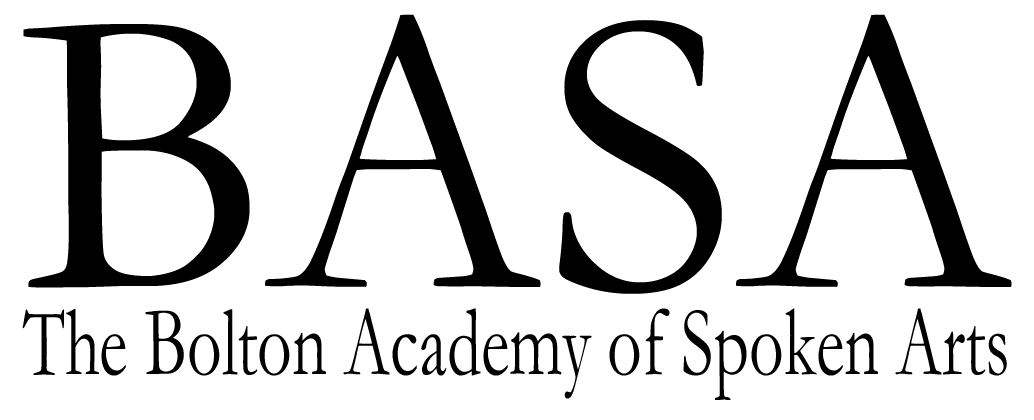WRiting Contest #5
How to…
Senior Category Winning SUbmissions
How to Write Poetry
By Leah Park
First Place, Senior Category
“Poetry is the opera of the writing world. People admire it, but many never go to support it. That’s the thing I like about poetry,” says Evelyn Lau, a celebrated Canadian poet known for her raw, introspective verse and unflinching honesty. “The unknown.” A good poem doesn’t just say something—it resonates, lingers, and shifts with each reading. But how do you write one? The answer, like poetry itself, isn’t simple.
“Take something big and make it small,” Lau advises. Poetry thrives on distillation. Instead of writing about love in sweeping, abstract terms, write about the way their coffee cup sat untouched that morning. Instead of grief, write about an old voicemail you can’t bring yourself to delete. The more specific your image, the more universal it becomes. “You know what?” Lau says. “There are a surprising number of things to see when you just put down your phone.” The way sunlight slants across a desk. The sound of rain against a window. The way a stranger tucks a loose strand of hair behind their ear. “Imbue your poem with sensory details,” she adds. The goal is to make your reader feel something—not just understand it.
Poetry thrives on the complexity of language. It dances between the poetic and the prosaic, the intricate and the deceptively simple. “Instead of a period, try a comma,” Lau suggests. “The smallest changes can make a difference.” A well-placed line break, a surprising word choice, or an unexpected image can transform a poem from bland to breathtaking.
“You are going one way,” Lau muses, “and something will come grab your hand and pull you in a new way.” Poetry isn’t about control—it’s about discovery. Sometimes, a poem will take you somewhere you never expected to go. Let it.
“You don’t really know anything about poetry,” Lau says, half-laughing, “until you do.” The only way to learn is to read, write, and keep going. “You will find the voices, the poems, and the writers that speak to you,” she reassures. And over time, your own voice will emerge.
“You’re always hoping that you are getting better,” Lau admits. And you will. Poetry isn’t about reaching a destination—it’s about the journey. Your perspective will change in ways you could never imagine. One day, you’ll look back at your early work and see how far you’ve come. Until then, keep feeling. Keep noticing. And most importantly, keep writing.
How to use google docs… but in a kind of cool way.
By Miquel Fung
Second Place, Senior Category
just being text
|Fri May 02 2025 17:14|
Completed on ^
(totally)
You might be asking: “what the hippopotomonstrosesquippedaliophobia”?
Well I can… try to explain but it’ll have to be in comic sans. Why? Because I like it.
So let’s see, first, are you hallucinating? If not, good. Second, \/\/|’’| |¨|’ “|” do you think I did for that? Third, pledge that you will believe and have faith in (Google Docs > Word).
Okay, now we can start from the beginning💤. (The zzz’s are for boredom because I don’t think you would like for me to have 9 sentences of exposition to tell you how to change a text size.)
Here are the things you already know that I shall tell you:
You can change the size of your text with the - and the + beside the number that is somewhere in the middle top of your screen. On the left of it are the fonts. Which you can easily read as the word fonts.
Then to the left of that left ((that left) referring to the left of the somewhere in the middle top of your screen kind of left) it says Normal text. This is not Normal text, except it’sn’t notn’t (which means it’s) <- false*n’t, unless you have experience with frontend web design using html (hyper-text markup language). It has a hierarchical system of text with <p>text</p> for paragraphs under headings defined with <h1>bigText</h1> to <h6>smallestHeadText</h6>. I honestly have no idea why google docs has these as it barely even resembles html & are just preset numbers for text size, under a circumcisi-ance will you ever use this at some point.
//prob replace this ^
Afterwards there are more ways of formatting text like:
To the right of font size there are bolding, italics, & underline. And text color, then more right is highlight color.
Also more to the left, you have zooming in & out… that’s it.
Since you know how to format text, if doing it more than once :O is far too frightening, the paint format tool (left of totally (Normal text)) might be kind of cool 😎. Just be in some text with a format, click the tool, and select any other text that isn’t 👍 enough.
Then there are some more buttons 🔴 that are quite simple but useful & self-explanatory to the left: spelling & grammar check, print, undo/redo, & search (lets you search for almost anything you can do in google docs).
You might be noticing I have been using quite a lot of 😎, 💤, & 👍. That’s because 🫵 🥫 make emojis in google docs by typing the colon character after a space or line break: :an-emoji. Which lets you search for one 2 :D.
Past text formatting and emojis, there are slightly dumb but useful yet obscure features to the right of the highlight color tool:
You can insert a link in a document, not by pasting but instead by using the shortcut ctrl+k or the button. It allows you to replace the link name with any other text to display, it has a built-in search bar??, & it automatically underlines and makes the link blue. Also a cool name for a link is a hyperlink.
You can add comments in google docs? Like to the right of insert link or the right of the document you can add comments for team things or something but the suggest edits tool on the right of the document is probably better. Also they have emoji reactions on the right of the document for some reason.
You can use insert image in google docs. But like always, it is janky & clunky for no reason. It is really weird how bad everything is at inserting an image, but what I am going to tell you can be used in so many other things like word, ét nothing else. The positioning of an image when inserting is defaulted to be inline with text. This sucks. It treats it like a big text. But also gaslights all the other characters (text) into thinking they are tall so it makes all this nonsense. The most intuitive kind of image in text would be wrap. You can change it by selecting the image & icons with lines like: blah blah blah
Will show up. That image on the right resembles the wrap icon. Which is the stuffs look
one you should click. After that 2 more buttons will show up, margin, & move Words are cool
with text. Margin is the extra space given between the image & the text, move with text lets you pick either: move with text which moves it with text (who would have ever known) but only with the whole paragraph. Like only if this massive text had a newline BEFORE it not in it. & fix position on page which just fixes it’s position on page.
You can use align & indent? Clicking on the icon next to insert image shows 4 options.
Left align (default).
Center align.
Right align.
And uh justify. At first it acts like left align but if it reaches to the other side it adds or removes spaces to make the farthest left & right words touch the ends. It’s sesquipedalian for sure. Also another thing to say is it only works per text separated by line break. So no right align text ->
You can line & paragraph spacing? Clicking the icon next to align & indent shows 11 options.
Like 1.15 line space.
Like 1.5 Line space.
Like double line space.
Add space before paragraph.
Add space after paragraph (shows effect on below).
I am far away 😭.
Then custom spacing which allows for any amount before or after.
Keep with next. Uh.
It like. Keeps the align & indent format the same for the next.
Then.
Keep lines together. If this text were at the end of a page. It would not be split up into multiple parts. Too bad you can’t see it 😞.
You can check/bulleted/numbered list?
wow
a checklist
You can check it :O
Bulleted
What
Is
Hap
En
ing
list
Numbered
Oh
whoa
This
thing
Has
this
stuff
Too
But with numbering & iiving & abcing
list
You can more? Wait what. The … but vertical just has:
Increase indent, but the tab is like a key already.
Decrease indent, but delete is like a key already.
And then clear formatting which sets your text to the default format. Ew arial, now you know how I feel whenever I see it.
Okay those are the dumb obscure features but there are still more things to talk about. You have only seen the row above your text. What about the row above that?
There are 8 things with many many things in them: file, edit, view, insert, format, tools, extensions, & help.
There are far far too many things to list so I’ll simply say the most important things:
File: You can DOWNLOAD as a microsoft word document for all your hating needs (but microsoft word can’t convert to google docs haha), pdf because they are awesome, a txt document, even a web page, & other formats too. Then you can see the entire version history of a google doc, you can make a google doc available offline, & you can print a google doc in one button but like it already exists sooooooo.
Edit: Mostly keyboard shortcuts everybody knows like ctrl+c/v. Some notable ones however: ctrl+shift+v paste without formatting, ctrl+a select all, ctrl+h find & replace.
View: Change mode: editing, suggesting, viewing. You can do full screen & have rulers?
Insert: Besides an image you can insert a: table, DRAWING, chart, & a horizontal line. Then emojis & special characters ⎁, but also MATH EQUATIONS!!: ei𝜋+1=0 (can also do limits, sums, fractions, & roots obviously.
Format: Oh, we learned this… but one thing different is that there are headers and footers. Like the thing at the bottom. Also in format text they have these things & these things which is how I did the strange what.
Tools: Citations are built in, a dictionary too, & a preferences thing which as substitutions. Which are things that when typing 3 dots it does: … or a <== does ⇐. <-- ←. tm ™. (c) ©.
Extensions: So you have addons, things people have made for google docs that in marketing terms: adds a layer of integration and complexity/customization to your um workflow, also seamlessly integrated, I totally didn’t repeat a word. You can get any you want (it’s quite easy to get it to work, like just press the blue install button for the extension you searched for) and for some reason I already have one installed, called Bad Translator. I have no memory of installing it but it does what it sounds like & says it does, it takes text:
Luigi time. Then translates into a bunch of languages & outputs: read something (yes it somehow removed the capitalization and punctuation which normally doesn’t happen).
That’s all pretty cool but what’s below it? Apps Script. But what is that? It is an Interactive Developer Environment (IDE) with useful built-in API functions for all google things with a proprietary language & things called triggers. I’ve been told that I expect anyone I try to teach or explain something to for way too much. So I guess I have to explain to you what triggers are even though you know them already. Wait, you don’t know what an API is? Or an IDE?!? Or even the definition of proprietary!?!?? 🎲s. Did 🫵👀❓I did there?
Okay anyways, an IDE is a thing that lets you code & see what your code does, but better (better errors, faster testing, linting(sorry if you dunno dat)).
API stands for Application Programming Interface which means something that ahem interfaces, with an application, using a program! And the application could refer to anything like a video game (Roblox is a good example, it’s game engine is actually really good oh my goose it so underrated please learn it if you want to make games pleasdfwriaoeng), to a google doc… even a youtube video. Also doesn’t have to specifically be from one that you made.
A proprietary language just means a programming language only for that purpose, when you learn about programming, you’ll be really annoyed by these things.
Okay now I can tell you what triggers are. They are things that run your code when certain things happen. Can be triggered from server information.
But like what is any of this for? Well, remember what you saw at the top, where you hallucinated the text changing. It can do that. Which is cool. Yeh… but you can do it!
Like if you just press the extensions apps script button it should bring you to my code. It kind of sucks. So to understand this, first learn javascript (which takes a REALLY long time & you never really completely learn it), then learn google script. Good job, now you know how to make just somewhat barely impressive text that changes.
How to Make Cookies
By Christelle Chan
Third Place, Senior Category
Having made cookies for over a decade, Miranda Chan has overtime found a passion in baking these seemingly simple pastries. In particular to her chocolate chip cookies, she claims they have a unique texture and flavour, sparking her interest in baking in her leisure time. “Finding the right recipe suitable for your taste buds and likings is essential as others may not find the same cookies to be enjoyable,” she says, knowing that her own preferences of soft cookies with an unproportional amount of hard dark chocolate chips may differ.
Before you begin to make the cookies, she advises to gather all the ingredients and tools into an easily accessible location to simplify the baking process and keep everything under control. She claims, “getting everything set up is always the first step to ensure that everything flows smoothly,” believing in the significance of organization even for simple activities such as making cookies. She then separates all the accurately measured dry ingredients from the wet ingredients, modifying the amount of some ingredients according to the occasion, as she herself likes to minimize the amount of sugar in order to emphasize more of the rich chocolate flavour in the cookie.
“Being observant and careful is a crucial part of baking to prevent any accidents from occurring,” she says, while providing an overview of the process of combining dry and wet ingredients in a mixer. Miranda Chan highlights the importance of patience while dealing with dry ingredients, recalling her experience where a mess was caused in the kitchen. Despite your preference in texture, she mentions to add the chocolate chips after all the ingredients have been evenly mixed together in the bowl as the last step and to use a spatula to hand-mix the finished dough, allowing you to maintain balance in the batch of cookies, where they all taste the same.
She shares that once your dough is finished, a trick is to use an ice cream scoop to shape appropriate amounts of the dough into semi-spheres, as they flatten in the oven. “Completing this process with efficiency plays a significant role in the final texture of the cookies,” she says. Afterwards, put the tray of unbaked cookies into the 375°F preheated oven and let it sit for approximately 10-15 minutes or until the edges of each cookie turn golden brown, which creates the perfect texture and taste once cooled on the drying rack.
How to… Play Badminton?
By Thomas You
Honourable Mention, Senior Category
Playing badminton can be really fun and a great way to stay active. I’ve been playing for six years now, and I’m 13 years old. My skill level is about a 6 out of 10, so I’m not a pro, but I know some good tips that can help you get started and improve.
Step 1: Learn the Basics
First, make sure you know the basic rule. Badminton is played with a racket and a shuttlecock. You hit the shuttle over the net, and the goal is to land it in your opponent’s court. Each rally starts with a serve, and you can only hit the shuttle once before it crosses the net.
Step 2: Focus on Footwork
Footwork is really important in badminton. You need to move fast and be in the right position to hit the shuttle. Practice moving forward, backward, and side to side quickly. A good drill to practice is shadowing, when you pretend to hit without the shuttle, just moving around the court.
Step 3: Master the Grip
Hold the racket correctly! Use the handshake grip for most shots. This helps you swing easily and with control. If you hold the racket too tightly or the wrong way, your shots won’t be strong or accurate.
Step 4: Practice Your Shots
There are different kinds of shots: clear shots go high and far, smashes are fast and powerful, drops are soft and close to the net, and drive shots are flat and fast. Start by practicing clear and drop shots, since they help you learn control. When you get better, work on smashes and drives for attacking.
Step 5: Play Matches and Have Fun
The best way to improve is to play games! Try playing with people who are better than you—it helps you learn faster. Remember, it’s okay to lose. Focus on learning something new each time.
Badminton is not just about hitting hard. It’s about thinking quickly, moving in a smart way, and staying calm. After six years of playing, I’ve learned that patience and practice makes you better. So grab a racket, get on the court, and have fun!